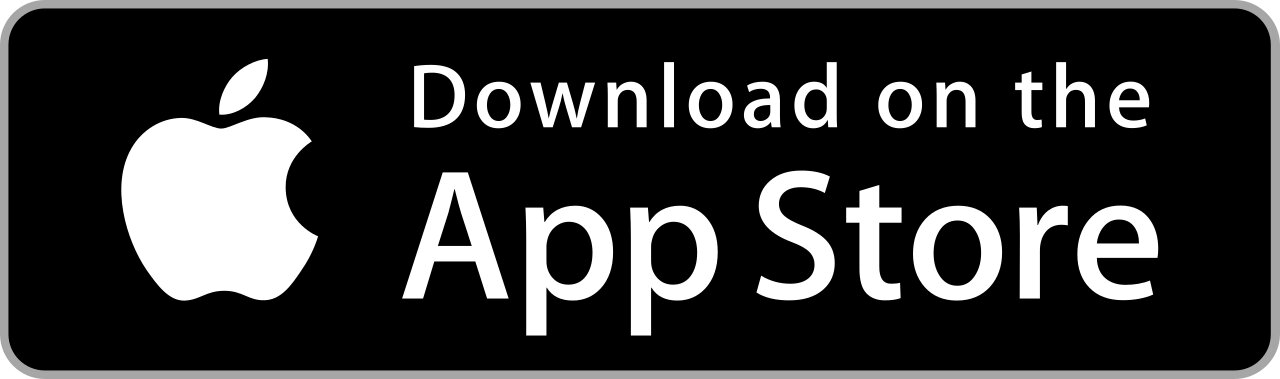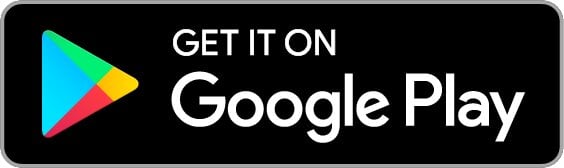Insert the test strip with the gray square end facing the meter (this will automatically turn on the meter).
CONTOUR®NEXT ONE
The CONTOUR®NEXT ONE blood glucose meter offers seamless connection to the CONTOUR®DIABETES app to capture all your blood glucose readings.
CONTOUR®NEXT ONE
- Remarkably accurate.2
- The smartLIGHT helps you understand your blood glucose levels easily using colour to detect your highs and lows.1
- Simple & Intuitive
- Can save test strips with Second-Chance® Sampling technology4
- Connects to the free CONTOUR®DIABETES app**
Why choose CONTOUR®NEXT ONE?

Remarkably accurate2
The CONTOUR®NEXT ONE system exceeded the minimum accuracy requirements of the ISO 15197:2013 standard.*** 2,3 95% of results were within ±8.4%†”.

Discover smartLIGHT® for easier understanding of blood glucose levels1
The smartLIGHT® feature provides you with an instant indicator of your blood glucose results so you know whether they are within (green), above (yellow), or below (red) your target range.1

Easy to use. Fast results
Simple to set up and easy-to-use. Get your results in 5 seconds. For patients who want a simple-to-use meter which seamlessly connects to their smartphone to help them manage their diabetes, smarter.

Saves strips with Second-Chance® sampling technology
Second-Chance® sampling allows you to reapply more blood to the same test strip when the first sample is not enough1, to help you waste fewer strips.4
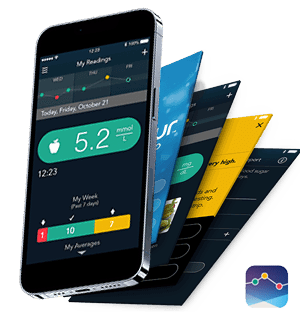
Connects to the free CONTOUR®DIABETES app
The free CONTOUR®DIABETES app is available to support diabetes self-management, adding insight and meaning to the results
Easy to use: Syncs automatically with the meter to upload all blood glucose readings to an electronic diary
Easy to understand: My Patterns helps identify trends in blood glucose results and displays notifications of potential causes
Easy to share: The blood sugar diary and report can be sent prior to, or shared during, an appointment with a healthcare professional
The CONTOUR®DIABETES app applies appropriate safeguards to ensure your personal data is processed securely and in compliance with applicable laws.
Check to see if your smartphone’s operating system is compatible
How to use*
You are only 3 steps away from a remarkably accurate1 result.
How to pair the CONTOUR®NEXT ONE meter to the CONTOUR®DIABETES app
Works With
*Before use please see the CONTOUR®NEXT ONE user guide for full instructions
**On a compatible Android or iOS operating system. For a list of compatible operating systems, please visit compatibility.contourone.com
***95% of the measured glucose values needed to fall within either ±0.83 mmol/L (±15 mg/dL) of the average measured values of the reference measurement procedure at glucose concentrations <5.55 mmol/L (<100 mg/dL) or within ±15% at glucose concentrations ≥5.55 mmol/L (≥100 mg/dL). 99% of individual glucose measured values need to fall within zones A and B of the Consensus Error Grid (CEG) for type 1 diabetes.3
†In a clinical study, conducted in accordance with the requirements of ISO 15197:2013, the CONTOUR®NEXT ONE not only met and exceeded the minimum requirements of the standard but an ad hoc analysis determined where 95% of results fell during the study, which was within ±0.47 mmol/L or ±8.4% of the laboratory reference value for glucose concentrations <5.55 mmol/L or ≥5.55 mmol/L, respectively, when tested via subject obtained capillary fingertip results (patients with diabetes)
1. CONTOUR®NEXT ONE BGMS User Guide Rev 08/19.
2. Christiansen M et al. J Diabetes Sci Technol 2017;11(3):567-573
3. International Organization for Standardization. In vitro diagnostic test systems - requirements for blood-glucose monitoring systems for self-testing in managing diabetes mellitus (ISO 15197). International Organization for Standardization, Geneva, Switzerland, 2013.
4. Richardson JM et al. Clinical Relevance of Reapplication of Blood Samples During Blood Glucose Testing. Poster presented at the 20th Annual Diabetes Technology Meeting (DTM); November 12-14, 2020.